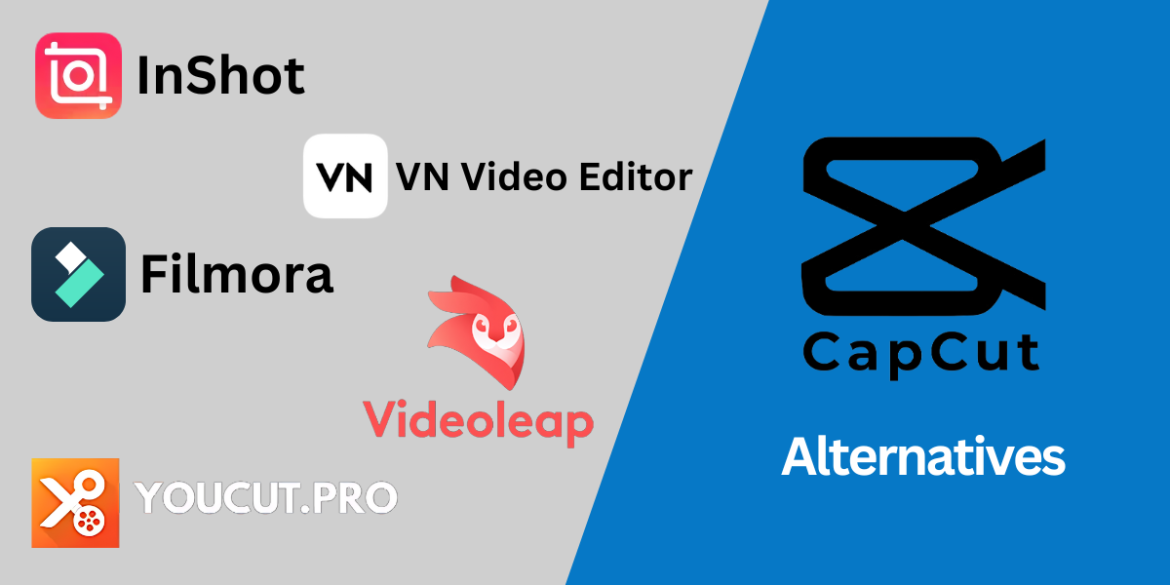CapCut, owned by the mighty ByteDance, quietly rolled out new rules on June 12, 2025. These changes, if we are being frank, give the company extensive rights over your hard-earned creative work. So, if you’re like many African content creators who are now thinking twice about where they edit their next masterpiece, fear not. The digital world is vast, and there are many powerful tools, both free and paid, ready to take your storytelling to the next level.
Why a New Path? Protecting Your Craft
The recent policy update from CapCut is a wake-up call. It simply means that when your video, photo, or audio goes onto their platform, they can use it globally, perpetually, and without paying you a dime. Your work, your face, even your voice, could pop up in their marketing materials without your knowledge or consent. And if legal trouble arises over copyright, you, the creator, are largely left to carry the burden. For those whose content is their livelihood, this loss of control is a serious matter. It begs the question: how do you protect your creative empire in this evolving digital space?
The good news is that numerous other tools exist, each offering unique strengths. Let’s explore some of them.
Read Also: CapCut’s Latest Policy Updates June 2025: What African Users Need to Know
Free and Paid Editing Tools for African Creatives
Even if you’re on a budget or you’re ready to invest in top-tier gear, there’s a video editing solution waiting for you.
A. Powerful Tools That Won’t Cost You a Kobo (Free Options)
DaVinci Resolve (Free Version)
This true titan in the video world offers an incredibly robust free version. It’s like having an entire post-production studio on your desktop. This version provides a full professional timeline, including multi-cam editing for switching between various camera angles, precision cut tools, and different ripple/roll editing options. You get full access to industry-standard colour grading tools, such as nodes, colour wheels, curves, and scopes, to make your visuals truly pop.
For audio, it includes a complete digital audio workstation with EQ, dynamics, automation, and support for sound libraries, giving your audio a professional touch. For visual effects, its Fusion page offers tools for compositing, motion graphics, and 2D/3D effects, allowing for complex scene creation. While advanced AI features like Magic Mask are in the paid version, the free version still includes smart reframe for quickly adapting videos for social media and basic text-based editing, which lets you edit your video by simply changing the words in a transcript. You can export your projects up to Ultra HD (3840×2160) resolution.
The Downside: For all its power, DaVinci Resolve can be quite challenging to learn, especially for beginners. Its professional interface might feel overwhelming at first. Also, some advanced features, especially those powered by its “Neural Engine” AI, are only available in the paid “Studio” version.
iMovie
For those in the Apple ecosystem (macOS, iOS, iPadOS), iMovie is a fantastic starting point. This familiar tool is wonderfully easy to use, even for beginners, and offers all the basic trimming, transitions, and audio tweaks you need. It features a simple drag-and-drop editing interface that’s easy to learn and use. You can apply visual effects like slow motion, fast forward, instant replay, and a variety of filters and overlays to give your videos a unique look.
For audio, you can adjust volume levels, add fade-in/fade-out effects, and replace existing audio with custom soundtracks. It even allows for green screen effects, easily achieving Hollywood-like results by replacing green or blue backgrounds with chosen images or videos. Recent updates bring in smart AI features like “Transcribe to Captions” for automatic subtitle generation and “Magnetic Mask” to magically isolate subjects without a green screen. You can also create Hollywood-style movie trailers using templates and use storyboard templates for polished uploads, with easy sharing directly to social media platforms like YouTube and Instagram, including options to export in various resolutions.
The Downside: iMovie is exclusive to Apple devices, so if you use Windows or Android, you’re out of luck. While great for basic edits, it lacks the advanced features and fine-tuned control that professional creators often need for complex projects.
InShot
A real champion for mobile-first creators, InShot is widely popular on smartphones across the continent for its sheer simplicity and efficiency when crafting social media videos. It provides all the essential tools like precise trimming, splitting, merging clips, and reversing videos without losing quality. You can add lively text with various fonts, funny memes, and a wide range of exclusive stickers. For music and sound, it allows you to integrate music, sound effects, and voice-overs with adjustable volume and intensity, and offers various voice effects. It boasts smart AI features such as automatic captions (speech-to-text), AI body effects for instant presets, auto background removal, and smart tracking that makes stickers/text move seamlessly with objects.
The app offers a vast library of cinematic filters, customisable video effects (like Glitch, Fade, Noise), and AI effects (Clone, Stroke, Auto-Blur), along with professional transitions to combine clips smoothly. Advanced features include keyframe editing for custom animations, Chromakey for green screen editing, and Picture-in-Picture for multi-layered videos. It supports custom video export resolution, including HD pro video support for 4K 60fps, and direct sharing to Instagram Reels, TikTok, WhatsApp Status, and YouTube Shorts.
The Downside: While powerful for a mobile app, InShot’s free version often includes a watermark on exported videos, which you have to pay to remove. Some users might find its mobile-first interface limiting for very detailed, frame-by-frame editing that a desktop software offers.
Adobe Premiere Rush
Another option from the Adobe family, but much simpler, is Adobe Premiere Rush. Think of it as a streamlined version built for speed across all your devices, designed for quickly creating and sharing content directly to social media. It offers cross-device sync, allowing you to edit on your phone, tablet, or desktop, with projects syncing across devices. The intuitive interface provides easy drag-and-drop functionality for quick edits, including core editing features like trimming, cutting, splitting, and arranging clips with precision. You can customize titles by adding and editing polished titles using a wide range of built-in templates.
For audio, you can import and adjust sound, with features like audio ducking (automatically lowers background music when dialogue is present) and easy voiceovers. It lets you enhance your videos with preset filters and manual colour adjustments, and easily adjust the pace of your video for slow-motion or fast-motion effects. You can export to any social channel in the correct aspect ratio, making it easy to share across platforms like YouTube, Instagram, and TikTok, with AI features including “Pan and Zoom” and “Auto Reframe” across all platforms to help adapt content.
The Downside: Compared to its bigger sibling, Premiere Pro, Rush has far fewer advanced features and less control over detailed aspects of editing. The free version has limitations on exports and cloud storage, pushing users towards a paid subscription for full functionality.
Clipchamp
Now part of the Microsoft family, Clipchamp is a web-based editor all about ease, making it a dream for beginners. It features a simple and intuitive drag-and-drop editing interface. You get access to a library of basic stock audio, video, graphics, and stickers. Its AI tools include AI text-to-speech for voiceovers in many languages, and AI subtitles with smart voice detection in over 80 languages.
It offers access to over 100 video templates, special effects, and filters, and has built-in tools to record your webcam, screen, or both for creating demos and presentations. You can easily remove and replace backgrounds of images using smart AI, and export your finished videos up to 1080p HD. A brand kit tool allows you to upload your brand logo, font, and colour palette to create consistent, professional videos, and you can share directly to YouTube, TikTok, LinkedIn, or save to cloud storage like OneDrive.
The Downside: As a web-based tool, Clipchamp heavily relies on a stable internet connection. Its free version limits export quality and may include watermarks. It also lacks the extensive range of professional features found in dedicated desktop software.
B. Investing in Paid Editing Tools
Adobe Premiere Pro
If you’re ready to take your video production to the professional league and invest in your craft, then Adobe Premiere Pro is a serious contender. This is the industry standard, used for everything from major films to high-budget social media campaigns. It offers unparalleled precision in arranging, trimming, and layering video clips through its advanced timeline editing. Its professional colour grading (Lumetri Color) provides powerful tools to enhance colours, adjust hues, saturation, exposure, and achieve cinematic looks with precision.
You can apply hundreds of built-in effects and transitions, and create custom animated titles and graphics with templates or from scratch using its motion graphics and effects features. It boasts superior audio mixing with professional audio tools to reduce noise, enhance dialogue, and fine-tune soundtracks with features like Auto Ducking and audio syncing. For multi-camera setups, its multicam editing allows seamless switching between multiple camera angles in real-time, ideal for interviews or events with various perspectives. It supports a wide range of formats, letting you work with virtually any media from high-resolution 8K footage to mobile video files.
Its AI-powered features include text-based editing, which automatically transcribes video, allowing you to edit clips by simply editing the text in the transcript; enhance speech, which cleans up background noise and improves dialogue clarity; auto reframe, which automatically adjusts video aspect ratios for different platforms; generative extend, which magically extends clips to add frames or lengthen ambient audio; and media intelligence, which uses AI to quickly search hours of footage by describing what you need. Furthermore, it offers seamless creative cloud integration for workflows with other Adobe apps like After Effects, Photoshop, and Audition.
The Downside: Premiere Pro is a professional tool with a steep learning curve, demanding time and dedication to master. It comes with a subscription cost, which can be significant for individual creators, and it also requires a powerful computer to run smoothly, especially for high-resolution projects.
Final Cut Pro
For those firmly rooted in the Apple world, there’s Final Cut Pro. Known for its blazing speed and intuitive “Magnetic Timeline,” this professional software is a dream for macOS users. Its unique Magnetic Timeline keeps clips connected and avoids collisions, making editing fluid and efficient. Its multicam editing automatically syncs up to 64 camera angles with mixed formats and frame rates, allowing for real-time switching. You get professional colour grading tools including colour wheels, curves, and scopes, with full HDR support. It supports 360° video and VR, allowing import and editing of 360-degree video, and offers spatial video editing for Apple Vision Pro.
For motion graphics, you can create 2D and 3D titles, apply filters, and use built-in chroma key (green screen) effects. Its AI additions include Magnetic Mask, which revolutionises the isolation of people and objects from backgrounds without green screens, and Transcribe to Captions, which automatically creates closed captions from spoken audio using Apple’s AI. It provides powerful audio features with multichannel audio editing, roles for easy organisation and export, and robust sound effects. It also offers workflow extensions, integrating with third-party apps like Shutterstock and Frame.io for a more comprehensive workflow.
The Downside: Final Cut Pro is exclusive to macOS, immediately ruling out Windows or Android users. While it’s a one-time purchase, the initial cost can be high. Although intuitive for Apple users, it still has a learning curve for those new to professional editing.
Filmora
Wondershare’s Filmora offers a sweet spot between user-friendliness and powerful features. It presents an intuitive interface with a magnetic timeline that makes arranging clips easy. It provides essential cutting, trimming, and splitting, alongside more advanced features like multi-camera editing and planar tracking. You get a vast collection of transitions, filters, overlays, and special effects to enhance visuals. For audio, you can easily add background music, sound effects, and control audio levels.
Its AI-powered features include an AI subtitle generator for automatic captions; Smart Short Clips, which uses AI to identify key moments and create short, engaging clips for social media; AI Video Enhancer, which improves low-resolution or blurry footage, restoring sharpness and colours; and AI Sticker & Music Generator, which allows you to create custom stickers and generate music based on mood, theme, and genre. It also includes Auto Reframe, which instantly reformats video aspect ratios for different social platforms. The software offers tools to easily tailor videos for various social media platforms and is available cross-platform on Windows, Mac, Android, and iOS.
The Downside: While user-friendly, the free version of Filmora exports videos with a watermark, which can be a turn-off for professional use. Some of its AI features might not be as advanced or as precise as those found in higher-end software like Adobe Premiere Pro or DaVinci Resolve.
Descript
A truly innovative AI-powered video and audio editor, Descript revolutionises the editing process. Its standout feature is text-based editing – you literally edit your video by simply cutting and pasting its transcribed text, making video editing as easy as editing a document. It provides accurate transcription, converting audio and video files into text quickly, allowing for easy searching and editing. Its AI actions include “Studio Sound” to enhance audio quality and remove background noise, “Remove Filler Words” (e.g., “um,” “uh”), and “AI Eye Contact” to correct gaze.
The “Overdub” feature (voice cloning) allows you to create a digital version of your voice to generate new audio simply by typing text. It has a built-in screen recorder with narration, ideal for tutorials and presentations. For collaborative projects, its real-time collaboration allows multiple users to work on the same project with synced changes. You can design videos by easily arranging scenes and applying automated layouts for B-roll, multicam, titles, and text. It also generates short social media clips automatically from longer videos and connects with popular tools like Zoom, Slack, and Dropbox for seamless workflow.
The Downside: While incredibly innovative for text-based editing, Descript might not offer the same depth of visual effects or granular control over video manipulation as traditional timeline-based editors like Premiere Pro or Final Cut Pro. Its full suite of AI features comes with a subscription cost.
A Step Towards Creative Freedom With Alternative Editing Tools
Choosing the right tool is a personal journey. Think about the device you use most – your phone or a powerful computer. Consider your budget: are you looking for a free start, or can you invest in a one-time purchase or monthly subscription? How much time are you willing to spend learning a new interface? And most importantly, what kind of stories do you want to tell, and what features will help you tell them best?
The convenience of CapCut is undeniable, but the recent policy changes challenge African creators to be more aware and strategic about their digital tools. By understanding your options and exploring this rich landscape of alternatives, you can make informed decisions that protect your creative rights and empower your digital journey. The future of African content creation is bright, and it begins with making smart, informed choices.